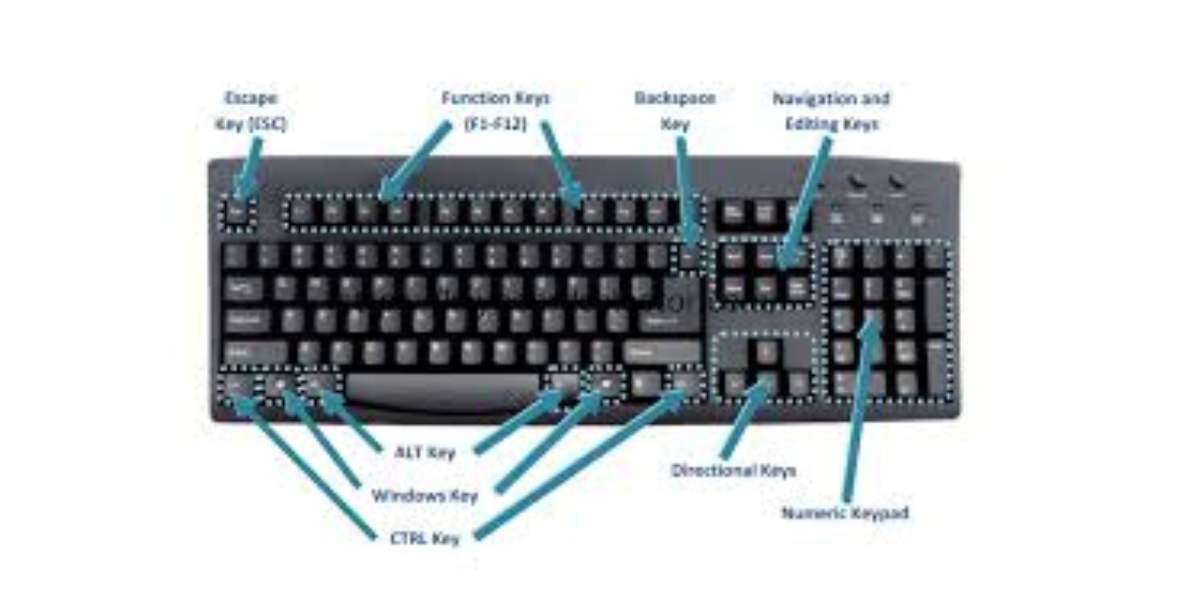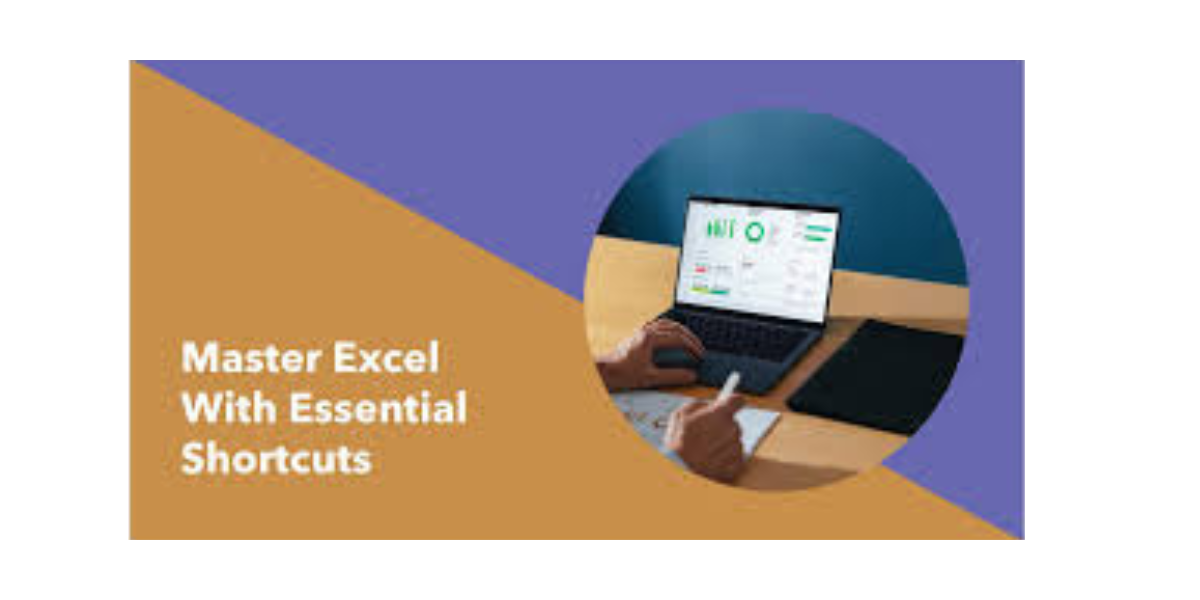
Unlock Your Productivity with Essential Excel Keyboard Shortcuts
Microsoft Excel is a powerful tool for managing data, and knowing the right keyboard shortcuts can drastically improve your efficiency. Whether you're navigating through complex spreadsheets or performing calculations, these shortcuts are key to mastering Excel's full potential. Here are some essential Excel shortcuts every user should know: Basic Navigation: Arrow Keys: Move one cell up, down, left, or right. Ctrl + Arrow Keys: Jump to the edge of the data range in a given direction. Ctrl + Home / Ctrl + End: Move to the beginning or end of the worksheet. Editing and Formatting: Ctrl + C / Ctrl + V / Ctrl + X: Copy, Paste, and Cut selected data. Ctrl + Z / Ctrl + Y: Undo and Redo actions. Ctrl + B / Ctrl + I / Ctrl + U: Bold, Italicize, or Underline text. Ctrl + 1: Open the Format Cells dialog box. Cell Selection and Manipulation: Shift + Space: Select an entire row. Ctrl + Space: Select an entire column. Ctrl + Shift + +: Insert a new cell, row, or column. Ctrl + -: Delete the selected cell, row, or column. Formulas and Functions: Alt + =: Automatically insert the SUM function. F4: Repeat the last action or toggle absolute/relative references in formulas. Data Management: Ctrl + Shift + L: Apply or remove filters. Alt + Down Arrow: Open the drop-down menu for filtered data. Ctrl + T: Convert data into a table. Worksheet Management: Ctrl + Page Up / Page Down: Switch between worksheets in a workbook. Shift + F11: Insert a new worksheet. Alt + H + O + R: Rename the current worksheet. These shortcuts are essential for improving your productivity while working with Excel, allowing you to manage data, edit worksheets, and manipulate formulas much more efficiently. Learning these shortcuts can save time and increase the accuracy of your work, especially when dealing with large datasets. Conclusion: Mastering Excel keyboard shortcuts can transform the way you work, making it easier to handle complex tasks and large spreadsheets. By integrating these shortcuts into your daily workflow, you can greatly enhance your productivity and efficiency in Excel. Click this link to explore more Excel shortcuts and become an Excel pro!